If you have been a long time WordPress user, you undoubtedly noticed the changes made in December 2018 to the way you create and edit your blog posts and website. For some, this change has been an exciting opportunity to learn how to edit your posts in blocks rather than in their entirety.
There are pros and cons to the new block editing. One of the biggest assets is that you are now able to edit sections (or blocks) of a post and save those settings so you can apply them to another block of your post. Blocks can be anything from an image, a paragraph, a video, or a chart. Each block is its own object and you can easily edit just a portion of your post to look different without having to change the settings for everything in said post.
Like with all changes, however, there is a learning curve and you may not be ready to jump on board with Gutenberg just yet. Maybe you were just getting the hang of Classic WordPress, or perhaps your posts just don’t look right in the new editor. Fortunately, there are a few easy ways you can revert back to pre-Gutenberg times and experiment with the new editor when you’re ready.
The simplest way to opt for the Classic layout and editing in WordPress is to add a “Classic Block” to your post.
- Select the “Add Block” Button
- Search for “Classic” in the “Search for a block” search bar
- Select “Classic”
This marries the Block Editing of Gutenberg to the Classic Editor by giving you all your Classic features as a block.
However, if you need to completely ignore the new Gutenberg editor because you don’t have time to learn it right now, all you have to do is install the Classic Editor plugin.
- Navigate to the Plugins page and select “Add New”
- If the Classic Editor plugin is not on the Featured Page, you can search for it and then select “Install Now”
- After Installing, select “Activate” to begin using Classic Editor
With this plugin, you have the option to open your posts using Classic Editor or using Gutenberg Editor. This is a great way to switch between the two editors and help you learn how to use Gutenberg while still having the safety net of Classic.
Another plugin option is the Disable Gutenberg plugin. Installed the same way as the Classic Editor plugin, Disable Gutenberg allows you more customized settings for how exactly you want Gutenberg disabled. This is great if you have multiple users and want to supervise who has access to Gutenberg. By unchecking the “Complete Disable” box in the settings section of the plugin, you can select whether Gutenberg is enabled or disabled for certain users and post types. This is another great way for you to slowly get used to Gutenberg rather than jumping in all at once.
Keep in mind that while you may use the Classic WordPress editor, it is only available until 2022, so use these plugins to make your transition easier, but be sure to open your posts in the Gutenberg editor and play around to get comfortable enough before you need to make the permanent shift.
Want help getting set up in the right WordPress editor for you? Give us a call today – 860.294.4194[/vc_column_text][/vc_column][/vc_row]